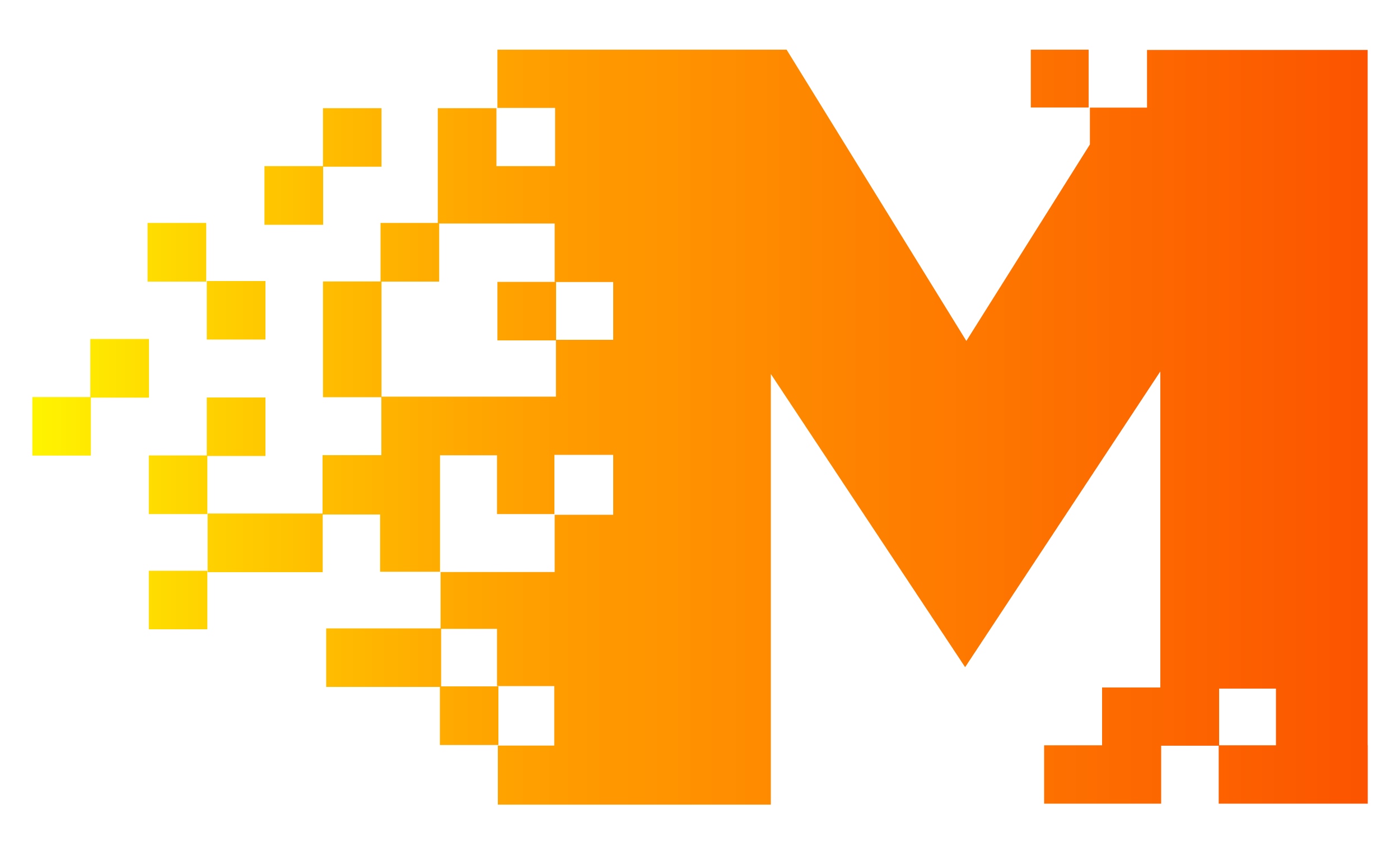Guide
Registration
- The users’ account must contain Username, Password, Email, Country, About. The created account is connected to the machine registered with.
- The user can only delete and edit his account by contacting the support.
- If someone tried to create new account with the same device, he won’t be allowed, and he have to contact the support to delete his previous account.
- Accounts with wrong emails will be deleted, and his device might be blocked.
- The newly created account picks the bronze version. The user can upgrade his membership by following the terms.
Motion Capture Instructions
- Use landscape videos only with any resolution (Higher is better for the accuracy).
- The Shot has to be taken by a stable camera.
- Avoid the shaky and moving one. The humans have to be on the frame during all the timespan of the video
Tutorials
How to use Movmi web app?
How to use Blender with Movmi?
Retargeting rig on Blender using BlenderQuickMap addon.

Download the addon from this link
Bones to Retarget (Movmi to Character Rig):
- Hips —-> spine
- Spine —-> spine.001
- Spine1—-> spine.002
- Head —-> spine.006
- LeftArm —-> upper_arm.L
- LeftForeArm —-> forearm.L
- RightArm —-> upper_arm.R
- RightForeArm —-> forearm.R
- LeftUpLeg —-> thigh.L
- LeftLeg —-> shin.L
- RightUpLeg —-> thigh.R
- RightLeg —-> shin.R
Source_follow_location
This is the first icon so turn all of them off (gray) except for the Hips which remain on (blue)
Source_follow_rotation
This is the second icon and all of the ones you retargeting should have this turned on (blue)
Relative Rotation Changes:
- LeftUpLeg – change Y Rotation to 180
- LeftLeg – change Y Rotation to 180
- RightUpLeg – change Y Rotation to 180
- RightLeg – change Y Rotation to 180
- LeftArm – change Y Rotation to 90
- LeftForeArm – change Y Rotation to 90
- RightArm – change Y Rotation to -90
- RightForeArm – change Y Rotation to -90